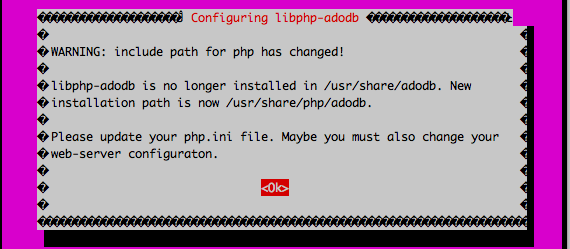In this guide I will show you how to install Cacti on Ubuntu 14.04/14.10/15.x Linux.
Cacti features
The primary cacti include:- unlimited graph items
- auto-padding support for graphs
- graph data manipulation
- flexible data sources
- data gathering on a non-standard timespan
- custom data-gathering scripts
- built-in SNMP support
- graph templates
- data source templates
- host templates
- tree, list, and preview views of graph data
- user-based management and security
Install Cati required packages on Ubuntu 14.04/14.10 linux
Before installing Cacti on your Ubuntu Linux machine need to install apache, mysql server and php.$ sudo apt-get -y install apache2 mysql-server php5 libapache2-mod-php5
Install SNMP and SNMP and RRDtools
$ sudo apt-get -y install snmp snmpd rrdtoolNow, after installing all dependencies we start the installation of cacti.
Install Cacti on Ubuntu 14.04/14/10
Install the cacti package using the following command, follow the onscreen instruction to setup the cacti.$ sudo apt-get -y install cacti cacti-spineJust give OK on the next screen to configure php.ini:
Now, select web server for which cacti should be automatically configured.
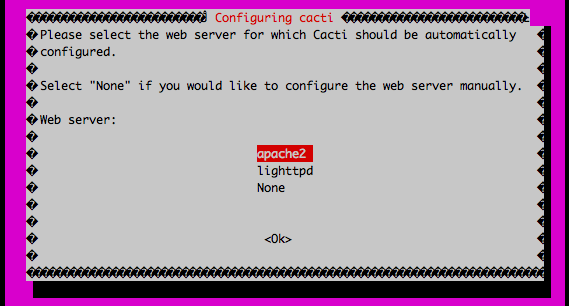
Select web server for cacti
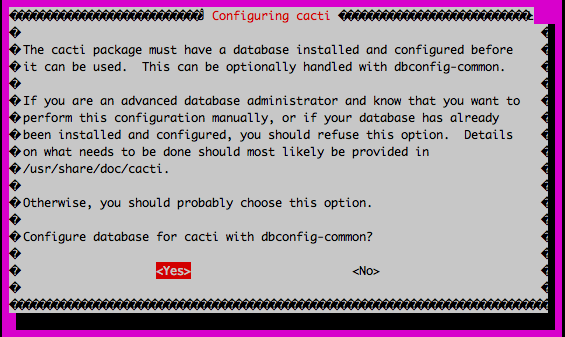
Automatic database configuration
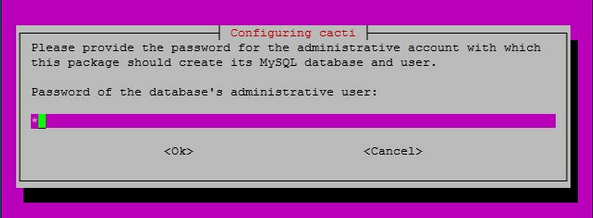
Enter mysql root password
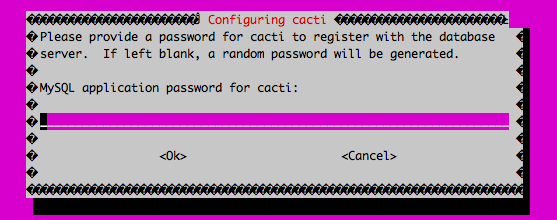
Create cacti password for cacti database
$ sudo etc/init.d/snmpd startGo to following url to start the web configuration on cacti. http://your-ip-address/cacti. Click on Next to continue.
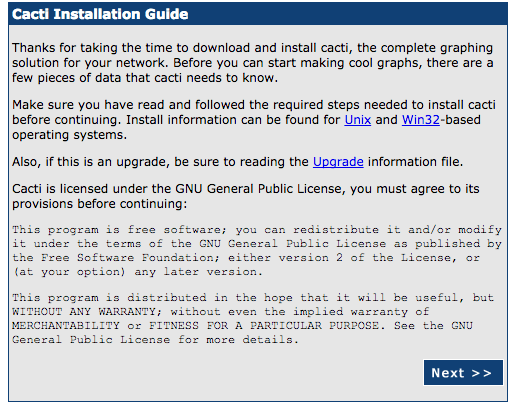
Cacti installation guide screen
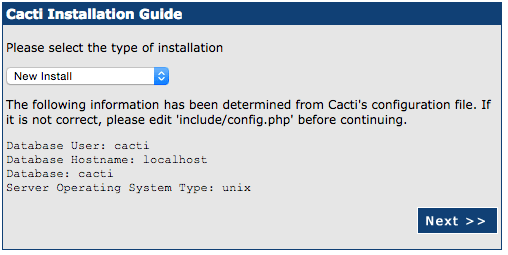
Cacti new install
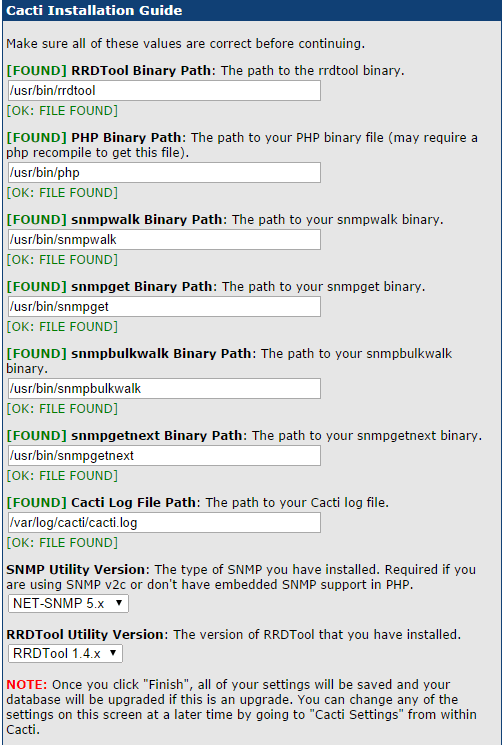
Now you need to type the login and password, the default account and password are “admin”.
Upon first login you will be forced to change the default password.